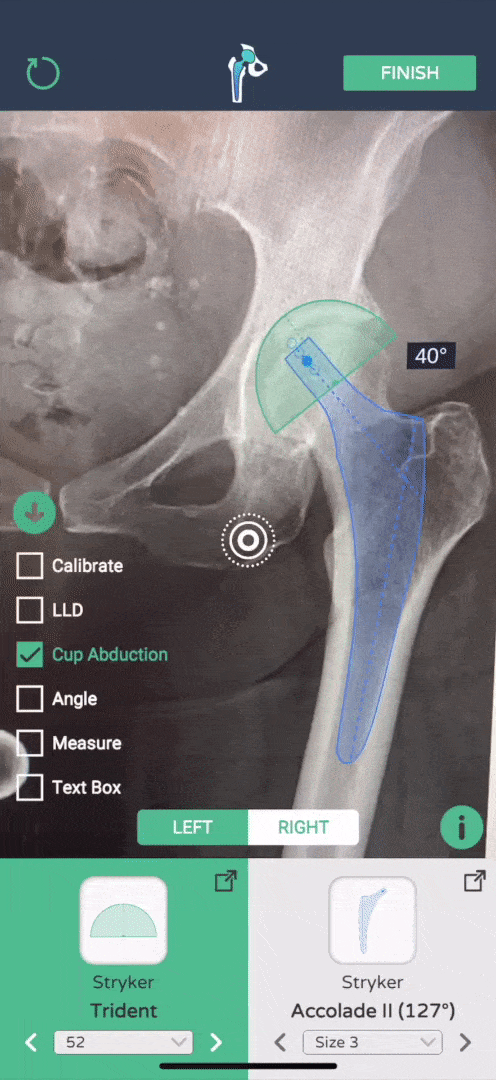iTemplating

-
Once AR-target is active, press the implant image to make it appear on the screen.
-
Use the Left/Right button to change the orientation of the implants.
-
Drag the implant with 1 finger, and rotate the implant by moving 2 fingers either up or down on the screen to rotate the implant counter-clockwise (↑) or clockwise (↓).
-
To change the implant size, use the drop-down or arrows at the bottom of the screen.
Create your
template
1



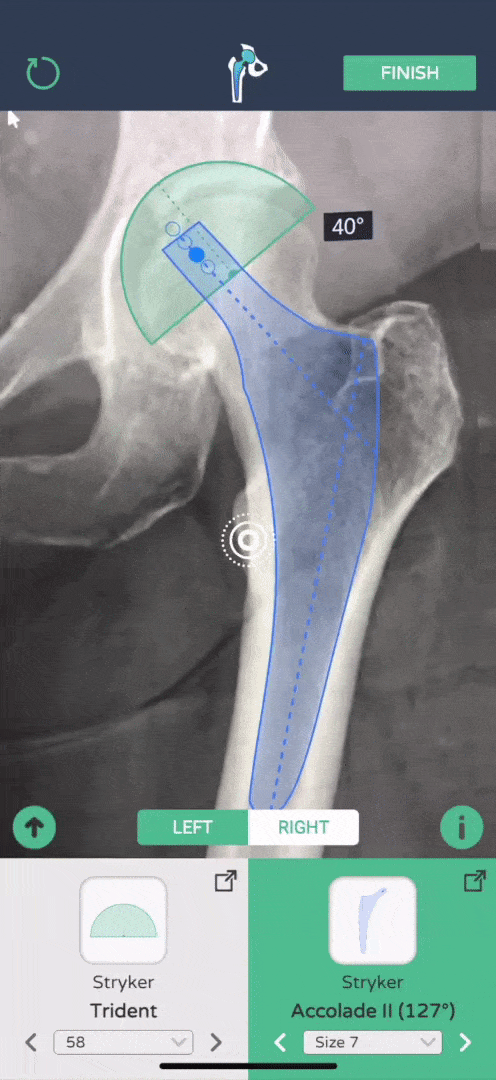
2
Hip Features
-
Press the up arrow to view available features, and Press the down arrow to minimize.
-
Select the Calibrate option to recalibrate your x-ray using the AR calibration marker.
3
Cup Abduction
-
The cup abduction angle is active by default.
-
Drag 2 fingers vertically either up or down on the screen to rotate the cup counter-clockwise (↑) or clockwise (↓)

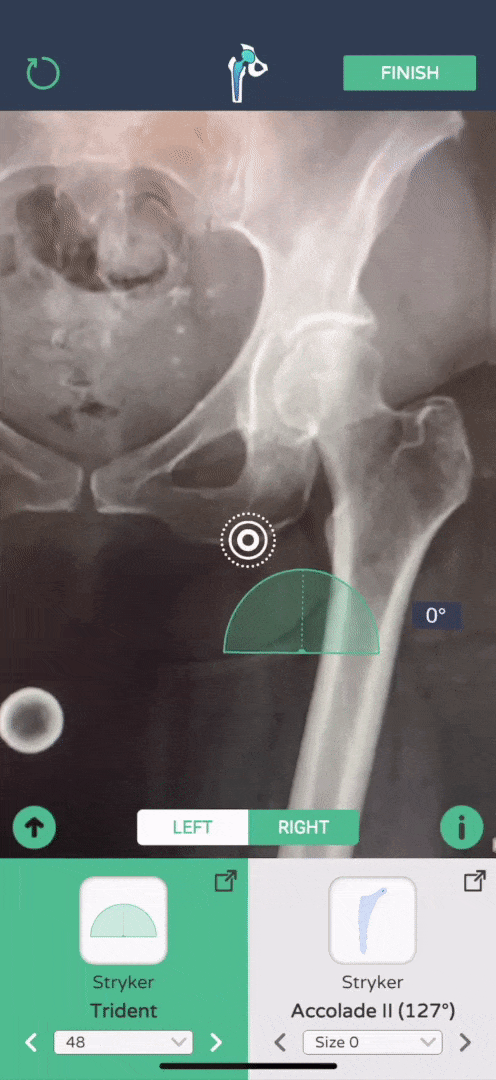

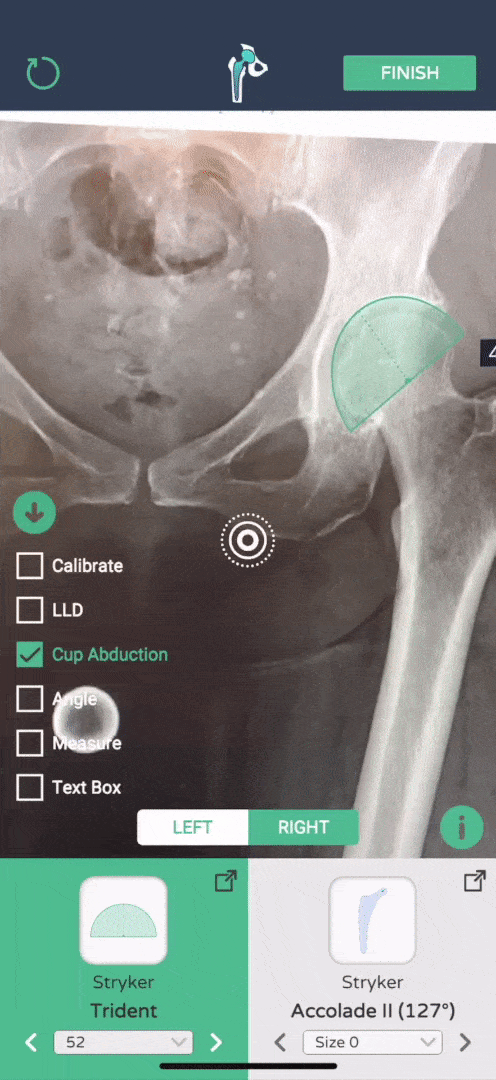
4
LLD
-
Press the LLD button to activate.
-
Measure the vertical distance between 2 landmarks (ischial tuberosity, etc.) to calculate the absolute leg length discrepancy.
-
For clinically significant LLD, we recommend noting L>R or R>L in the text box based on your judgement.
-
To continue templating, you must press the LLD button again to deactivate.
5
Angle
-
Press Angle to activate.
-
Measure the angle between 3 points by positioning the red target and pressing the red button to place each point.
-
To delete an angle, press the red minus button.
-
To continue templating, you must press the Angle button again to deactivate.



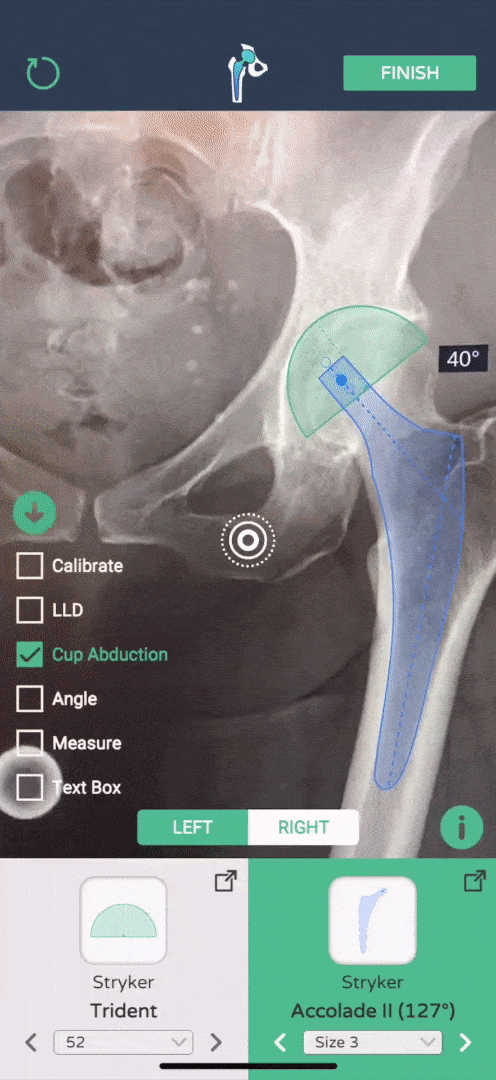
Measure
-
Press the Measure button to activate.
-
Measure the distance between 2 points by positioning the red target and pressing the red button to place each point.
-
To delete a line, press the red minus button.
-
To continue templating, you must press the Measure button again to deactivate..
6
7
Text Box
-
Press the Text Box button to activate.
-
Press the actual text box open the keyboard and type any notes for the case.